Technology
Markdown Cheatsheet
A comprehensive reference for every Markdown flavor
This guide covers markdown syntax from basic to advanced, across all major flavors. Whether you're writing documentation, blog posts, or technical notes, this reference has you covered.
| Flavor | Best For |
|---|---|
| CommonMark | Universal compatibility |
| GFM | GitHub repos, issues, wikis |
| Pandoc | Academic papers, books |
| Kramdown | Jekyll/Ruby sites |
| MDX | React documentation |
| Obsidian | Personal knowledge bases |
## 1. Basic Syntax (Original Markdown)
### Headings
```markdown
# Heading 1
## Heading 2
### Heading 3
#### Heading 4
##### Heading 5
###### Heading 6
Alternative H1
==============
Alternative H2
--------------
```
### Emphasis
```markdown
*italic* or _italic_
**bold** or __bold__
***bold italic*** or ___bold italic___
~~strikethrough~~ (GFM extension)
```
### Lists
**Unordered:**
```markdown
* Item 1
* Item 2
* Nested item 2.1
* Nested item 2.2
* Deep nested
- Item with dash
+ Item with plus
```
**Ordered:**
```markdown
1. First item
2. Second item
1. Nested ordered
2. Another nested
3. Third item
1. Numbers don't need to be sequential
```
### Links & Images
```markdown
[Inline link](https://example.com "Optional Title")
[Reference link][ref1]
[Implicit reference][]
<https://automatic-link.com>
<email@example.com>

![Reference image][img-ref]
[ref1]: https://example.com "Reference Title"
[Implicit reference]: https://example.com
[img-ref]: image.jpg "Image Reference"
```
### Blockquotes
```markdown
> Single line quote
> Multi-line quote continues here
> and here
> Nested quotes
>> Can be nested
>>> Multiple levels deep
```
### Code
```markdown
Inline `code` with backticks
Code block with 4 spaces
or tab indentation
```
~~~markdown
```
Fenced code block
Multiple lines
```
```javascript
// Syntax highlighted (GFM)
function hello() {
console.log("Hello, World!");
}
```
~~~
### Horizontal Rules
```markdown
Three or more:
---
Hyphens
***
Asterisks
___
Underscores
```
---
## 2. GitHub Flavored Markdown (GFM)
### Tables
```markdown
| Left-aligned | Center-aligned | Right-aligned |
| :----------- | :------------: | ------------: |
| Cell 1 | Cell 2 | Cell 3 |
| Longer text | **Bold** | *Italic* |
Minimal table:
First Header | Second Header
------------ | -------------
Content Cell | Content Cell
```
**Rendered:**
| Left-aligned | Center-aligned | Right-aligned |
| :----------- | :------------: | ------------: |
| Cell 1 | Cell 2 | Cell 3 |
| Longer text | **Bold** | *Italic* |
### Task Lists
```markdown
- [x] Completed task
- [ ] Uncompleted task
- [ ] Another todo
- [x] Nested completed
- [ ] Nested uncompleted
```
**Rendered:**
- [x] Completed task
- [ ] Uncompleted task
- [ ] Another todo
- [x] Nested completed
- [ ] Nested uncompleted
### Username & Issue Mentions
```markdown
@username (GitHub only)
#123 (Issue reference)
user/repo#123 (Cross-repo issue)
```
### Emoji
```markdown
:smile: :heart: :thumbsup: :100:
:rocket: :octocat: :+1: :-1:
```
### Syntax Highlighting with Language
~~~markdown
```python
def factorial(n):
"""Calculate factorial"""
if n <= 1:
return 1
return n * factorial(n - 1)
```
```diff
- Removed line
+ Added line
! Important change
# Comment
```
~~~
**Rendered:**
```python
def factorial(n):
"""Calculate factorial"""
if n <= 1:
return 1
return n * factorial(n - 1)
```
```diff
- Removed line
+ Added line
! Important change
# Comment
```
### SHA References
```markdown
16c999e8c71134401a78d4d46435517b2271d6ac
mojombo@16c999e8c71134401a78d4d46435517b2271d6ac
mojombo/github-flavored-markdown@16c999e
```
---
## 3. CommonMark Extensions
### Autolinks
```markdown
www.example.com (some parsers)
https://example.com
ftp://files.example.com
```
### Disallowed Raw HTML (optional)
```html
<script>alert('This may be stripped');</script>
<div class="custom">Safe HTML allowed in some flavors</div>
```
### Entity & Numeric Character References
```markdown
& < > " '
A A …
```
---
## 4. MultiMarkdown Extensions
### Metadata Block
```markdown
Title: Document Title
Author: John Doe
Date: 2024-01-01
Tags: markdown, reference
Base Header Level: 2
```
### Footnotes
```markdown
Here's a sentence with a footnote[^1].
Here's another with a longer note[^longnote].
Inline footnote^[This is an inline footnote].
[^1]: This is the footnote.
[^longnote]: Here's one with multiple paragraphs.
Indent paragraphs to include them in the footnote.
> Even blockquotes in footnotes!
```
### Citations
```markdown
This is a statement that needs citation[p. 23][#Doe:2024].
Multiple citations[p. 10][#Smith:2023; p. 24][#Doe:2024].
[#Doe:2024]: John Doe. *Sample Book*. 2024.
[#Smith:2023]: Jane Smith. *Another Book*. 2023.
```
### Math (also Pandoc)
```markdown
Inline math: $E = mc^2$ or \\(a^2 + b^2 = c^2\\)
Display math:
$$
\sum_{i=1}^{n} x_i = \int_{0}^{1} f(x) dx
$$
\\[
\frac{-b \pm \sqrt{b^2 - 4ac}}{2a}
\\]
```
### Abbreviations
```markdown
HTML is great.
CSS is awesome.
*[HTML]: HyperText Markup Language
*[CSS]: Cascading Style Sheets
```
### Definition Lists
```markdown
Term 1
: Definition 1
: Another definition
Term 2
: Definition with *inline* **formatting**
Compact Definition
: Brief description
```
### Smart Typography
```markdown
"Smart quotes" and 'single quotes'
En-dash -- and em-dash ---
Ellipsis...
```
### Cross-references
```markdown
See [](#heading-1) for more info.
As discussed in [](#fig:example).
![Example Figure][fig:example]
[fig:example]: image.jpg "Example" width=500px height=300px
```
---
## 5. Pandoc Markdown Extensions
### Div Blocks
```markdown
::: {.note #special-note}
This is a special note block with class and id.
:::
::: warning
This is a warning block.
:::
::: {.sidebar}
Sidebar content here
:::
```
### Span Elements
```markdown
This is [special text]{.highlight #text-id} inline.
[Small caps]{.smallcaps} text.
```
### Line Blocks
```markdown
| The limerick packs laughs anatomical
| In space that is quite economical.
| But the good ones I've seen
| So seldom are clean
| And the clean ones so seldom are comical
```
### Fancy Lists
```markdown
(1) First item
(2) Second item
a. Sub-item
b. Another sub
i. Deep nesting
#. Auto-numbered
#. Continues numbering
i. Roman numerals
ii. Continue
A. Upper letters
B. More items
Example lists:
(@) First example
(@) Second example
Later reference to example (@).
```
### Grid Tables
```markdown
+---------------+---------------+--------------------+
| Fruit | Price | Advantages |
+===============+===============+====================+
| Bananas | $1.34 | - built-in wrapper |
| | | - bright color |
+---------------+---------------+--------------------+
| Oranges | $2.10 | - cures scurvy |
| | | - tasty |
+---------------+---------------+--------------------+
```
### Pipe Tables (simpler)
```markdown
| Right | Left | Default | Center |
|------:|:-----|---------|:------:|
| 12 | 12 | 12 | 12 |
| 123 | 123 | 123 | 123 |
| 1 | 1 | 1 | 1 |
```
### Superscript and Subscript
```markdown
H~2~O is water.
X^2^ is X squared.
^superscript^ and ~subscript~
```
### Inline Code Attributes
```markdown
`code`{.python}
`var x = 5;`{#mycode .javascript .numberLines startFrom="100"}
```
### Raw Blocks
~~~markdown
```{=html}
<div class="custom-html">
Raw HTML preserved exactly
</div>
```
```{=latex}
\begin{align}
E &= mc^2
\end{align}
```
```{=mediawiki}
{{Template|arg=value}}
```
~~~
### YAML Metadata Block
```yaml
---
title: Complete Reference
subtitle: Every Markdown Feature
author:
- name: John Doe
affiliation: University
- name: Jane Smith
date: 2024-01-01
abstract: |
This is a multi-line
abstract in YAML.
tags: [markdown, documentation]
keywords:
- markdown
- reference
lang: en-US
toc: true
toc-depth: 3
numbersections: true
---
```
### Native Spans and Divs
```html
<div custom="attribute">
Native div with attributes
</div>
<span class="custom">Native span</span>
```
---
## 6. Extended Features (Various Flavors)
### Admonitions/Callouts
```markdown
!!! note "Optional Title"
This is a note admonition.
!!! warning
This is a warning without title.
!!! danger "Critical"
Important danger message.
!!! tip
Helpful tip here.
!!! important
Important information.
!!! example "Code Example"
```python
print("Hello")
```
```
**GitHub-style callouts:**
```markdown
> [!NOTE]
> GitHub-style callout
> [!WARNING]
> Another style of callout
> [!TIP]
> Helpful information
> [!IMPORTANT]
> Crucial information
> [!CAUTION]
> Be careful here
```
### Keyboard Keys
```html
Press <kbd>Ctrl</kbd> + <kbd>C</kbd> to copy.
<kbd>⌘</kbd> + <kbd>V</kbd> on Mac.
++ctrl+alt+del++ (some flavors)
```
**Rendered:**
Press <kbd>Ctrl</kbd> + <kbd>C</kbd> to copy.
<kbd>⌘</kbd> + <kbd>V</kbd> on Mac.
### Mark/Highlight
```markdown
==Highlighted text== (some flavors)
<mark>HTML mark element</mark>
{==highlighted==} (critic markup)
```
**Rendered:**
<mark>HTML mark element</mark>
### Insert/Delete (Critic Markup)
```markdown
{++inserted text++}
{--deleted text--}
{~~old~>new~~}
{>>comment<<}
{==highlight==}{>>with comment<<}
```
### Details/Summary
```html
<details>
<summary>Click to expand</summary>
Hidden content here with:
- Lists
- **Formatting**
- Etc.
</details>
<details open>
<summary>Expanded by default</summary>
This is visible initially.
</details>
```
**Rendered:**
<details>
<summary>Click to expand</summary>
Hidden content here with:
- Lists
- **Formatting**
- Etc.
</details>
### Table of Contents
```markdown
[[TOC]] (some flavors)
[TOC] (other flavors)
{:toc} (kramdown)
```
### Include Files
```markdown
<<[file.md]
<<(file.md)
{{file.md}}
!include file.md
{! file.md !}
```
### Diagrams
~~~markdown
```mermaid
graph LR
A[Start] --> B{Decision}
B -->|Yes| C[Do this]
B -->|No| D[Do that]
C --> E[End]
D --> E
```
```plantuml
@startuml
Alice -> Bob: Hello
Bob --> Alice: Hi!
@enduml
```
```graphviz
digraph G {
A -> B;
B -> C;
C -> A;
}
```
~~~
### Custom Containers
```markdown
::: {.theorem #pythagorean}
**Pythagorean Theorem**: $a^2 + b^2 = c^2$
:::
::: note
Custom note container
:::
::: {.callout-note}
## Note Title
Note content
:::
```
### Attributes on Elements
```markdown
{width=50% height=30px}
[Link](url.com){.external target="_blank"}
Paragraph with attributes.
{: .custom-class #custom-id}
```
### Hard Line Breaks
```markdown
Line ending with two spaces
creates a hard break.
Line ending with backslash\
also creates a hard break (some flavors).
```
### Video Embeds (Some Flavors)
```markdown


@[youtube](dQw4w9WgXcQ)
```
### Special Lists
```markdown
Term
~ Definition using tilde
Tight list:
* item1
* item2
Loose list:
* item1
* item2
```
---
## 7. Edge Cases & Special Characters
### Escaping
```markdown
\*Not italic\*
\`Not code\`
\[Not a link\](not a url)
\# Not a heading
\| Not a table
\1. Not a list
```
### Special Characters
```markdown
© ™ ® ° ± ≠ ≤ ≥
→ ← ↑ ↓ ↔
½ ¾ ∞ ∑ ∏
```
**Rendered:**
© ™ ® ° ± ≠ ≤ ≥
→ ← ↑ ↓ ↔
½ ¾ ∞ ∑ ∏
### Zero-Width Characters
```markdown
Zero​Width​Space
Word­Break­Hint
```
### Nested Structures
```markdown
> Blockquote with:
> - List item 1
> - List item 2
> ```python
> # code in list in quote
> print("nested")
> ```
> > Nested quote in list
>
> 1. Ordered in quote
> 2. More ordered
>
> | Table | In | Quote |
> |-------|----|----|
> | Works | In | Some |
```
### Complex Nesting
```markdown
1. List with paragraph
Multiple paragraph in list item.
> Quote in list
```
code in list
```
2. Another item
- [ ] Task in ordered list
- [x] Completed
```
### Unicode & Emoji
```markdown
📝 ✨ 🚀 💻 🎯 ⚡ 🔥 ✅ ❌ ⚠️
α β γ δ ε ζ η θ
© ® ™ • · × ÷ ±
```
### Comments
```markdown
<!-- HTML comment -->
[//]: # (This is also a comment)
[//]: <> (Another comment style)
[comment]: <> (Yet another)
```
---
## 8. Kramdown Specific
### Block Attributes
```markdown
{: .class #id key="value"}
This paragraph has attributes.
> Block quote with attributes.
{: .pullquote}
```
### Options
```markdown
{::options parse_block_html="true" /}
{::options auto_ids="false" /}
```
### No Markdown
```markdown
{::nomarkdown}
This *won't* be **parsed**.
{:/}
```
### Comments
```markdown
{::comment}
This is a kramdown comment.
{:/comment}
```
---
## 9. Markdown Extra
### Special Attributes
```markdown
Header {#header-id .header-class}
================================
[link](url){#link-id .link-class}
```
### Fenced Code Attributes
~~~markdown
~~~ {.python #mycode .numberLines startFrom="10"}
def hello():
print("Hi")
~~~
~~~
### Markdown Inside HTML
```html
<div markdown="1">
This is *markdown* inside **HTML**.
</div>
<div markdown="block">
- List inside HTML
- Another item
</div>
```
### Backslash Escapes
```markdown
\\ \` \* \_ \{ \} \[ \] \( \) \# \+ \- \. \!
```
---
## 10. R Markdown / Quarto
### Code Chunks
~~~markdown
```{r setup, include=FALSE}
knitr::opts_chunk$set(echo = TRUE)
```
```{python}
#| label: fig-plot
#| fig-cap: "Sample Plot"
import matplotlib.pyplot as plt
plt.plot([1, 2, 3], [1, 4, 9])
```
~~~
### Inline R Code
```markdown
The mean is `r mean(c(1,2,3))`.
```
### Chunk Options
~~~markdown
```{r, echo=FALSE, fig.width=6, fig.height=4}
plot(cars)
```
~~~
---
## 11. Wiki-Style Links & Knowledge Base Features
### Wiki Links (Obsidian/Roam/Foam)
```markdown
[[Page Name]]
[[Page Name|Custom Display Text]]
[[Page Name#Heading]]
[[Page Name^block-id]]
![[Embedded Page]]
![[image.png|300x200]]
```
### Block References
```markdown
^unique-block-id
Reference to [[Page#^unique-block-id]]
```
### Tags
```markdown
#tag #multi-word-tag #nested/tag #2024/01/projects
#[[Complex Tag Name]]
```
### Dataview (Obsidian)
~~~markdown
```dataview
TABLE author, rating, finished
FROM #books
WHERE rating > 4
SORT finished DESC
```
`= this.file.name`
`= date(now)`
~~~
---
## 12. MDX (Markdown + JSX)
```jsx
import Button from './Button'
import { Chart } from './Chart'
export const meta = {
title: 'MDX Document',
author: 'John'
}
# {meta.title}
<Button onClick={() => alert('Clicked!')}>
Click me
</Button>
<Chart data={[1, 2, 3]} />
Regular markdown with *React components*.
```
---
## 13. AsciiDoc-Influenced Features
### Admonition Blocks (Alternative Syntax)
```markdown
NOTE: This is a note.
TIP: Helpful tip here.
IMPORTANT: Don't forget this.
WARNING: Be careful!
CAUTION: Critical warning.
```
### Include Directives
```markdown
include::chapter1.md[]
include::code.js[lines=5..10]
```
### Conditional Directives
```markdown
ifdef::env-github[]
This only shows on GitHub.
endif::[]
ifndef::env-github[]
This shows everywhere except GitHub.
endif::[]
```
---
## 14. Mathematical Notation (Extended)
### Display Math Environments
```latex
$$
\begin{align}
a &= b + c \\
d &= e + f + g \\
h &= i
\end{align}
$$
$$
\begin{matrix}
a & b & c \\
d & e & f \\
g & h & i
\end{matrix}
$$
$$
\begin{cases}
x + y = 5 \\
2x - y = 1
\end{cases}
$$
```
### Chemical Equations
```latex
$\ce{2H2 + O2 -> 2H2O}$
$\ce{SO4^2- + Ba^2+ -> BaSO4 v}$
```
### Physics Notation
```latex
$\ket{\psi} = \alpha\ket{0} + \beta\ket{1}$
$\bra{\phi}\ket{\psi}$
```
---
## 15. Diagram Extensions
### PlantUML
~~~markdown
```plantuml
@startuml
!theme plain
actor User
participant "Web Browser" as Browser
participant "Web Server" as Server
database "Database" as DB
User -> Browser: Enter URL
Browser -> Server: HTTP Request
Server -> DB: Query
DB -> Server: Results
Server -> Browser: HTTP Response
Browser -> User: Display Page
@enduml
```
~~~
### Ditaa
~~~markdown
```ditaa
+--------+ +-------+ +-------+
| | --+ ditaa +--> | |
| Text | +-------+ |diagram|
|Document| |!magic!| | |
| {d}| | | | |
+---+----+ +-------+ +-------+
: ^
| Lots of work |
+-------------------------+
```
~~~
### Graphviz DOT
~~~markdown
```dot
digraph finite_state_machine {
rankdir=LR;
size="8,5"
node [shape = doublecircle]; S;
node [shape = point ]; qi
node [shape = circle];
qi -> S;
S -> q1 [ label = "a" ];
S -> S [ label = "a" ];
q1 -> S [ label = "a" ];
q1 -> q2 [ label = "b" ];
q2 -> q1 [ label = "b" ];
q2 -> q2 [ label = "b" ];
}
```
~~~
### Vega-Lite
~~~markdown
```vega-lite
{
"$schema": "https://vega.github.io/schema/vega-lite/v5.json",
"data": {"url": "data.csv"},
"mark": "bar",
"encoding": {
"x": {"field": "category", "type": "nominal"},
"y": {"field": "value", "type": "quantitative"}
}
}
```
~~~
---
## 16. Scholarly Markdown
### Abstract Block
```markdown
{abstract}
This paper presents a comprehensive overview of markdown
flavors and their features. We examine standard syntax
and extended capabilities across implementations.
{/abstract}
```
### Author Block
```markdown
{authors}
John Doe^1^, Jane Smith^2^
^1^ University of Examples
^2^ Institute of Documentation
{/authors}
```
### Keywords
```markdown
{keywords}
markdown, documentation, syntax, reference
{/keywords}
```
### DOI/Bibliography
```markdown
[@doi:10.1000/xyz123] shows that markdown is effective.
See [@smith2024; @doe2023] for more information.
```
### Glossary
```markdown
{glossary}
GFM
: GitHub Flavored Markdown
MMD
: MultiMarkdown
{/glossary}
```
---
## 17. Hugo/Jekyll/Static Site Features
### Front Matter (TOML)
```toml
+++
title = "Post Title"
date = 2024-01-01T10:00:00Z
draft = false
tags = ["markdown", "hugo"]
categories = ["documentation"]
+++
```
### Shortcodes
```markdown
{{</* youtube w7Ft2ymGmfc */>}}
{{</* tweet user="xxx" id="xxx" */>}}
{{</* gist user="xxx" id="xxx" */>}}
{{</* figure src="image.jpg" title="Figure 1" */>}}
{{</* highlight go "linenos=table" */>}}
package main
import "fmt"
func main() {
fmt.Println("Hello")
}
{{</* /highlight */>}}
```
### Jekyll Includes
```liquid
{% include header.html %}
{% include_relative file.md %}
```
### Liquid Templates
```liquid
{% for post in site.posts %}
- [{{ post.title }}]({{ post.url }})
{% endfor %}
{% if page.comments %}
{% include comments.html %}
{% endif %}
```
---
## 18. Markua (LeanPub)
### Aside
```markdown
A> This is an aside (sidebar).
A> It can span multiple lines.
```
### Blurb
```markdown
B> This is a blurb - a textbox with special styling.
```
### Discussion
```markdown
D> This is a discussion box for exercises or questions.
```
### Error/Warning/Information
```markdown
E> This is an error message.
W> This is a warning.
I> This is an information box.
```
### Quiz
```markdown
{quiz, id: quiz1}
? What is 2 + 2?
a) 3
B) 4
c) 5
d) 6
? Which are markdown flavors?
[X] GFM
[X] CommonMark
[ ] XML
[X] Pandoc
{/quiz}
```
---
## 19. Advanced Table Features
### Column Spanning (some flavors)
```markdown
| Column 1 | Column 2 | Column 3 |
|----------|:--------:|---------:|
| span=2 | | Right |
| Left | Center | Right |
```
### MultiMarkdown Tables
```markdown
| | Grouping ||
| First Header | Second Header | Third Header |
| ------------ | :-----------: | -----------: |
| Content | *Long Cell* ||
| Content | **Cell** | Cell |
| New section | More | Data |
| And more | With an escaped '\|' ||
[Table caption, works in MD Extra too]
```
### Grid Table with Alignment
```markdown
+:-----+:-----:+-----:+
| Left |Center |Right |
+======+=======+======+
| L | C | R |
+------+-------+------+
| Left |Center |Right |
+------+-------+------+
```
---
## 20. Custom HTML with Markdown
### Details with Markdown
```html
<details markdown="1">
<summary>Click for markdown content</summary>
- This is a **list**
- With _formatting_
- Inside HTML details
```python
# Even code blocks work
print("Hello from details")
```
</details>
```
### Ruby Annotations
```html
<ruby>
漢字<rt>かんじ</rt>
</ruby>
<ruby>
WWW<rt>World Wide Web</rt>
</ruby>
```
### Progress Bars
```html
<progress value="70" max="100">70%</progress>
<meter value="6" min="0" max="10">6 out of 10</meter>
```
---
## 21. Extended Link Features
### Link Attributes
```markdown
[External Link](https://example.com){:target="_blank" rel="noopener"}
[Download](file.pdf){:download="filename.pdf"}
```
### Anchor Links with IDs
```markdown
{#custom-anchor}
### Heading with Custom ID
Jump to [custom anchor](#custom-anchor)
```
### Protocol Links
```markdown
[Email](mailto:user@example.com?subject=Hello)
[Phone](tel:+1234567890)
[SMS](sms:+1234567890?body=Hello)
[FTP](ftp://files.example.com)
```
---
## 22. Typography Extensions
### Small Caps
```html
<span style="font-variant: small-caps;">Small Caps Text</span>
```
```markdown
%{Small Caps}% (some flavors)
```
### Fractions
```markdown
1/2 1/3 2/3 1/4 3/4 1/8 3/8 5/8 7/8
```
### Ordinals
```markdown
1st 2nd 3rd 4th 21st 42nd
```
### Smart Punctuation
```markdown
"Curly quotes" and 'apostrophes'...
— Em dash and – en dash
(C) (R) (TM) (P) +-
```
---
## 23. Metadata & Processing Instructions
### Processing Instructions
```markdown
{frontmatter}
toc: true
numbered: true
lang: en
{/frontmatter}
{mainmatter}
{backmatter}
```
### Parser Directives
~~~markdown
~~~~~~~~~~~~~~~~~~~~~{.python .numberLines startFrom="100"}
def process():
return "Code with attributes"
~~~~~~~~~~~~~~~~~~~~~
~~~
### Raw LaTeX
```latex
\newpage
\tableofcontents
\listoffigures
\listoftables
```
---
## 24. List Extensions
### Alphabetical Lists
```markdown
a. First item
b. Second item
c. Third item
A. Upper case
B. Continues
C. Through alphabet
```
### Definition Lists (Extended)
```markdown
Apple
: A fruit
: A company
- Makes phones
- Makes computers
: A symbolic object
Orange
Citrus
: Multiple terms, one definition
```
### Interrupted Lists
```markdown
1. First item
<!-- comment breaks list -->
1. New list starts
1. First item
{:.continue}
2. Continues previous list
```
---
## 25. Special Blocks & Environments
### Theorem Environment
```markdown
::: theorem
Let $f$ be a continuous function on $[a,b]$. Then $f$
attains its maximum and minimum values.
:::
::: proof
By the extreme value theorem...
:::
::: lemma
Supporting result here.
:::
::: corollary
Following from the theorem...
:::
```
### Exercise Blocks
```markdown
::: exercise
Prove that $\sqrt{2}$ is irrational.
:::
::: solution
Assume $\sqrt{2} = p/q$ where $p,q$ are integers...
:::
```
---
## 26. Accessibility Features
### Image Descriptions
```markdown
{longdesc="Extended description for screen readers"}
```
### Abbreviation Definitions
```markdown
The HTML specification is maintained by W3C.
*[HTML]: HyperText Markup Language
*[W3C]: World Wide Web Consortium
```
### Language Marking
```html
This is English text. <span lang="es">Esto es español.</span>
<span lang="ja">これは日本語です。</span>
```
---
## 27. Version Control Integration
### Diff Syntax
~~~markdown
```diff
@@ -1,3 +1,3 @@
Line 1
-Line 2 (removed)
+Line 2 (added)
Line 3
```
~~~
### Merge Conflicts
```
<<<<<<< HEAD
Current change
=======
Incoming change
>>>>>>> branch-name
```
### Blame Annotations
```
e83c516 (John 2024-01-01) Initial commit
a4f9b32 (Jane 2024-01-02) Fix typo
```
---
## 28. Additional Special Characters
### Box Drawing
```
┌─────────┬─────────┐
│ Cell 1 │ Cell 2 │
├─────────┼─────────┤
│ Cell 3 │ Cell 4 │
└─────────┴─────────┘
```
### Arrows & Symbols
```
← → ↑ ↓ ↔ ↕ ⇐ ⇒ ⇑ ⇓ ⇔ ⇕
✓ ✗ ✔ ✖ ✚ ★ ☆ ♠ ♣ ♥ ♦
① ② ③ ④ ⑤ ⑥ ⑦ ⑧ ⑨ ⑩
```
### Math Symbols
```
∀ ∃ ∅ ∇ ∈ ∉ ∋ ∏ ∑ ∞
⊂ ⊃ ⊆ ⊇ ∪ ∩ ∧ ∨ ¬ ⊕
```
---
## Summary: Feature Support by Flavor
| Feature | Original | CommonMark | GFM | MMD | Pandoc | Kramdown |
|---------|:--------:|:----------:|:---:|:---:|:------:|:--------:|
| Headings | ✓ | ✓ | ✓ | ✓ | ✓ | ✓ |
| Emphasis | ✓ | ✓ | ✓ | ✓ | ✓ | ✓ |
| Lists | ✓ | ✓ | ✓ | ✓ | ✓ | ✓ |
| Links | ✓ | ✓ | ✓ | ✓ | ✓ | ✓ |
| Images | ✓ | ✓ | ✓ | ✓ | ✓ | ✓ |
| Code blocks | ✓ | ✓ | ✓ | ✓ | ✓ | ✓ |
| Tables | – | – | ✓ | ✓ | ✓ | ✓ |
| Task lists | – | – | ✓ | – | ✓ | – |
| Strikethrough | – | – | ✓ | ✓ | ✓ | ✓ |
| Footnotes | – | – | – | ✓ | ✓ | ✓ |
| Math | – | – | – | ✓ | ✓ | ✓ |
| Definition lists | – | – | – | ✓ | ✓ | ✓ |
| Abbreviations | – | – | – | ✓ | ✓ | ✓ |
| Attributes | – | – | – | ✓ | ✓ | ✓ |
| Div blocks | – | – | – | – | ✓ | – |
| Span elements | – | – | – | – | ✓ | – |
| Superscript | – | – | – | ✓ | ✓ | – |
| Subscript | – | – | – | ✓ | ✓ | – |
---
## Quick Reference Card
| Category | Syntax | Result |
|----------|--------|--------|
| **Headings** | `# H1` `## H2` `### H3` | Heading levels 1-6 |
| **Bold** | `**text**` or `__text__` | **text** |
| **Italic** | `*text*` or `_text_` | *text* |
| **Bold + Italic** | `***text***` | ***text*** |
| **Strikethrough** | `~~text~~` | ~~text~~ |
| **Inline code** | `` `code` `` | `code` |
| **Link** | `[text](url)` | [text](url) |
| **Image** | `` | Embedded image |
| **Blockquote** | `> quote` | Indented quote |
| **Unordered list** | `- item` or `* item` | Bullet list |
| **Ordered list** | `1. item` | Numbered list |
| **Task list** | `- [ ]` / `- [x]` | Checkbox |
| **Horizontal rule** | `---` or `***` | Divider line |
| **Code block** | ` ``` ` or indent 4 spaces | Code block |
| **Table** | `\| col \| col \|` | Table |
| **Footnote** | `[^1]` | Superscript reference |
---
**The golden rule:** Headings, emphasis, lists, links, images, code blocks, and blockquotes work everywhere. Everything else depends on your processor.
1. Basic Syntax (Original Markdown)
Headings
# Heading 1
## Heading 2
### Heading 3
#### Heading 4
##### Heading 5
###### Heading 6
Alternative H1
==============
Alternative H2
--------------
Emphasis
*italic* or _italic_
**bold** or __bold__
***bold italic*** or ___bold italic___
~~strikethrough~~ (GFM extension)
Lists
Unordered:
* Item 1
* Item 2
* Nested item 2.1
* Nested item 2.2
* Deep nested
- Item with dash
+ Item with plus
Ordered:
1. First item
2. Second item
1. Nested ordered
2. Another nested
3. Third item
1. Numbers don't need to be sequential
Links & Images
[Inline link](https://example.com "Optional Title")
[Reference link][ref1]
[Implicit reference][]
<https://automatic-link.com>
<email@example.com>

![Reference image][img-ref]
[ref1]: https://example.com "Reference Title"
[Implicit reference]: https://example.com
[img-ref]: image.jpg "Image Reference"
Blockquotes
> Single line quote
> Multi-line quote continues here
> and here
> Nested quotes
>> Can be nested
>>> Multiple levels deep
Code
Inline `code` with backticks
Code block with 4 spaces
or tab indentation
```
Fenced code block
Multiple lines
```
```javascript
// Syntax highlighted (GFM)
function hello() {
console.log("Hello, World!");
}
```
Horizontal Rules
Three or more:
---
Hyphens
***
Asterisks
___
Underscores
2. GitHub Flavored Markdown (GFM)
Tables
| Left-aligned | Center-aligned | Right-aligned |
| :----------- | :------------: | ------------: |
| Cell 1 | Cell 2 | Cell 3 |
| Longer text | **Bold** | *Italic* |
Minimal table:
First Header | Second Header
------------ | -------------
Content Cell | Content Cell
Rendered:
| Left-aligned | Center-aligned | Right-aligned |
|---|---|---|
| Cell 1 | Cell 2 | Cell 3 |
| Longer text | Bold | Italic |
Task Lists
- [x] Completed task
- [ ] Uncompleted task
- [ ] Another todo
- [x] Nested completed
- [ ] Nested uncompleted
Rendered:
- [x] Completed task
- [ ] Uncompleted task
- [ ] Another todo
- [x] Nested completed
- [ ] Nested uncompleted
Username & Issue Mentions
@username (GitHub only)
#123 (Issue reference)
user/repo#123 (Cross-repo issue)
Emoji
:smile: :heart: :thumbsup: :100:
:rocket: :octocat: :+1: :-1:
Syntax Highlighting with Language
```python
def factorial(n):
"""Calculate factorial"""
if n <= 1:
return 1
return n * factorial(n - 1)
```
```diff
- Removed line
+ Added line
! Important change
# Comment
```
Rendered:
def factorial(n):
"""Calculate factorial"""
if n <= 1:
return 1
return n * factorial(n - 1)
- Removed line
+ Added line
! Important change
# Comment
SHA References
16c999e8c71134401a78d4d46435517b2271d6ac
mojombo@16c999e8c71134401a78d4d46435517b2271d6ac
mojombo/github-flavored-markdown@16c999e
3. CommonMark Extensions
Autolinks
www.example.com (some parsers)
https://example.com
ftp://files.example.com
Disallowed Raw HTML (optional)
<script>alert('This may be stripped');</script>
<div class="custom">Safe HTML allowed in some flavors</div>
Entity & Numeric Character References
& < > " '
A A …
4. MultiMarkdown Extensions
Metadata Block
Title: Document Title
Author: John Doe
Date: 2024-01-01
Tags: markdown, reference
Base Header Level: 2
Footnotes
Here's a sentence with a footnote[^1].
Here's another with a longer note[^longnote].
Inline footnote^[This is an inline footnote].
[^1]: This is the footnote.
[^longnote]: Here's one with multiple paragraphs.
Indent paragraphs to include them in the footnote.
> Even blockquotes in footnotes!
Citations
This is a statement that needs citation[p. 23][#Doe:2024].
Multiple citations[p. 10][#Smith:2023; p. 24][#Doe:2024].
[#Doe:2024]: John Doe. *Sample Book*. 2024.
[#Smith:2023]: Jane Smith. *Another Book*. 2023.
Math (also Pandoc)
Inline math: $E = mc^2$ or \\(a^2 + b^2 = c^2\\)
Display math:
$$
\sum_{i=1}^{n} x_i = \int_{0}^{1} f(x) dx
$$
\\[
\frac{-b \pm \sqrt{b^2 - 4ac}}{2a}
\\]
Abbreviations
HTML is great.
CSS is awesome.
*[HTML]: HyperText Markup Language
*[CSS]: Cascading Style Sheets
Definition Lists
Term 1
: Definition 1
: Another definition
Term 2
: Definition with *inline* **formatting**
Compact Definition
: Brief description
Smart Typography
"Smart quotes" and 'single quotes'
En-dash -- and em-dash ---
Ellipsis...
Cross-references
See [](#heading-1) for more info.
As discussed in [](#fig:example).
![Example Figure][fig:example]
[fig:example]: image.jpg "Example" width=500px height=300px
5. Pandoc Markdown Extensions
Div Blocks
::: {.note #special-note}
This is a special note block with class and id.
:::
::: warning
This is a warning block.
:::
::: {.sidebar}
Sidebar content here
:::
Span Elements
This is [special text]{.highlight #text-id} inline.
[Small caps]{.smallcaps} text.
Line Blocks
| The limerick packs laughs anatomical
| In space that is quite economical.
| But the good ones I've seen
| So seldom are clean
| And the clean ones so seldom are comical
Fancy Lists
(1) First item
(2) Second item
a. Sub-item
b. Another sub
i. Deep nesting
#. Auto-numbered
#. Continues numbering
i. Roman numerals
ii. Continue
A. Upper letters
B. More items
Example lists:
(@) First example
(@) Second example
Later reference to example (@).
Grid Tables
+---------------+---------------+--------------------+
| Fruit | Price | Advantages |
+===============+===============+====================+
| Bananas | $1.34 | - built-in wrapper |
| | | - bright color |
+---------------+---------------+--------------------+
| Oranges | $2.10 | - cures scurvy |
| | | - tasty |
+---------------+---------------+--------------------+
Pipe Tables (simpler)
| Right | Left | Default | Center |
|------:|:-----|---------|:------:|
| 12 | 12 | 12 | 12 |
| 123 | 123 | 123 | 123 |
| 1 | 1 | 1 | 1 |
Superscript and Subscript
H~2~O is water.
X^2^ is X squared.
^superscript^ and ~subscript~
Inline Code Attributes
`code`{.python}
`var x = 5;`{#mycode .javascript .numberLines startFrom="100"}
Raw Blocks
```{=html}
<div class="custom-html">
Raw HTML preserved exactly
</div>
```
```{=latex}
\begin{align}
E &= mc^2
\end{align}
```
```{=mediawiki}
{{Template|arg=value}}
```
YAML Metadata Block
---
title: Complete Reference
subtitle: Every Markdown Feature
author:
- name: John Doe
affiliation: University
- name: Jane Smith
date: 2024-01-01
abstract: |
This is a multi-line
abstract in YAML.
tags: [markdown, documentation]
keywords:
- markdown
- reference
lang: en-US
toc: true
toc-depth: 3
numbersections: true
---
Native Spans and Divs
<div custom="attribute">
Native div with attributes
</div>
<span class="custom">Native span</span>
6. Extended Features (Various Flavors)
Admonitions/Callouts
!!! note "Optional Title"
This is a note admonition.
!!! warning
This is a warning without title.
!!! danger "Critical"
Important danger message.
!!! tip
Helpful tip here.
!!! important
Important information.
!!! example "Code Example"
```python
print("Hello")
```
GitHub-style callouts:
> [!NOTE]
> GitHub-style callout
> [!WARNING]
> Another style of callout
> [!TIP]
> Helpful information
> [!IMPORTANT]
> Crucial information
> [!CAUTION]
> Be careful here
Keyboard Keys
Press <kbd>Ctrl</kbd> + <kbd>C</kbd> to copy.
<kbd>⌘</kbd> + <kbd>V</kbd> on Mac.
++ctrl+alt+del++ (some flavors)
Rendered:
Press Ctrl + C to copy.
⌘ + V on Mac.
Mark/Highlight
==Highlighted text== (some flavors)
<mark>HTML mark element</mark>
{==highlighted==} (critic markup)
Rendered:
HTML mark element
Insert/Delete (Critic Markup)
{++inserted text++}
{--deleted text--}
{~~old~>new~~}
{>>comment<<}
{==highlight==}{>>with comment<<}
Details/Summary
<details>
<summary>Click to expand</summary>
Hidden content here with:
- Lists
- **Formatting**
- Etc.
</details>
<details open>
<summary>Expanded by default</summary>
This is visible initially.
</details>
Rendered:
Click to expand
Hidden content here with:
- Lists
- Formatting
- Etc.
Table of Contents
[[TOC]] (some flavors)
[TOC] (other flavors)
{:toc} (kramdown)
Include Files
<<[file.md]
<<(file.md)
{{file.md}}
!include file.md
{! file.md !}
Diagrams
```mermaid
graph LR
A[Start] --> B{Decision}
B -->|Yes| C[Do this]
B -->|No| D[Do that]
C --> E[End]
D --> E
```
```plantuml
@startuml
Alice -> Bob: Hello
Bob --> Alice: Hi!
@enduml
```
```graphviz
digraph G {
A -> B;
B -> C;
C -> A;
}
```
Custom Containers
::: {.theorem #pythagorean}
**Pythagorean Theorem**: $a^2 + b^2 = c^2$
:::
::: note
Custom note container
:::
::: {.callout-note}
## Note Title
Note content
:::
Attributes on Elements
{width=50% height=30px}
[Link](url.com){.external target="_blank"}
Paragraph with attributes.
{: .custom-class #custom-id}
Hard Line Breaks
Line ending with two spaces
creates a hard break.
Line ending with backslash\
also creates a hard break (some flavors).
Video Embeds (Some Flavors)


@[youtube](dQw4w9WgXcQ)
Special Lists
Term
~ Definition using tilde
Tight list:
* item1
* item2
Loose list:
* item1
* item2
7. Edge Cases & Special Characters
Escaping
\*Not italic\*
\`Not code\`
\[Not a link\](not a url)
\# Not a heading
\| Not a table
\1. Not a list
Special Characters
© ™ ® ° ± ≠ ≤ ≥
→ ← ↑ ↓ ↔
½ ¾ ∞ ∑ ∏
Rendered:
© ™ ® ° ± ≠ ≤ ≥
→ ← ↑ ↓ ↔
½ ¾ ∞ ∑ ∏
Zero-Width Characters
Zero​Width​Space
Word­Break­Hint
Nested Structures
> Blockquote with:
> - List item 1
> - List item 2
> ```python
> # code in list in quote
> print("nested")
> ```
> > Nested quote in list
>
> 1. Ordered in quote
> 2. More ordered
>
> | Table | In | Quote |
> |-------|----|----|
> | Works | In | Some |
Complex Nesting
1. List with paragraph
Multiple paragraph in list item.
> Quote in list
code in list
2. Another item
- [ ] Task in ordered list
- [x] Completed
Unicode & Emoji
📝 ✨ 🚀 💻 🎯 ⚡ 🔥 ✅ ❌ ⚠️
α β γ δ ε ζ η θ
© ® ™ • · × ÷ ±
Comments
<!-- HTML comment -->
[//]: # (This is also a comment)
[//]: <> (Another comment style)
[comment]: <> (Yet another)
8. Kramdown Specific
Block Attributes
{: .class #id key="value"}
This paragraph has attributes.
> Block quote with attributes.
{: .pullquote}
Options
{::options parse_block_html="true" /}
{::options auto_ids="false" /}
No Markdown
{::nomarkdown}
This *won't* be **parsed**.
{:/}
Comments
{::comment}
This is a kramdown comment.
{:/comment}
9. Markdown Extra
Special Attributes
Header {#header-id .header-class}
================================
[link](url){#link-id .link-class}
Fenced Code Attributes
~~~ {.python #mycode .numberLines startFrom="10"}
def hello():
print("Hi")
### Markdown Inside HTML
```html
<div markdown="1">
This is *markdown* inside **HTML**.
</div>
<div markdown="block">
- List inside HTML
- Another item
</div>
```
### Backslash Escapes
```markdown
\\ \` \* \_ \{ \} \[ \] \( \) \# \+ \- \. \!
```
---
## 10. R Markdown / Quarto
### Code Chunks
~~~markdown
```{r setup, include=FALSE}
knitr::opts_chunk$set(echo = TRUE)
```
```{python}
#| label: fig-plot
#| fig-cap: "Sample Plot"
import matplotlib.pyplot as plt
plt.plot([1, 2, 3], [1, 4, 9])
```
Inline R Code
The mean is `r mean(c(1,2,3))`.
Chunk Options
```{r, echo=FALSE, fig.width=6, fig.height=4}
plot(cars)
```
11. Wiki-Style Links & Knowledge Base Features
Wiki Links (Obsidian/Roam/Foam)
[[Page Name]]
[[Page Name|Custom Display Text]]
[[Page Name#Heading]]
[[Page Name^block-id]]
![[Embedded Page]]
![[image.png|300x200]]
Block References
^unique-block-id
Reference to [[Page#^unique-block-id]]
Tags
#tag #multi-word-tag #nested/tag #2024/01/projects
#[[Complex Tag Name]]
Dataview (Obsidian)
```dataview
TABLE author, rating, finished
FROM #books
WHERE rating > 4
SORT finished DESC
```
`= this.file.name`
`= date(now)`
12. MDX (Markdown + JSX)
import Button from './Button'
import { Chart } from './Chart'
export const meta = {
title: 'MDX Document',
author: 'John'
}
# {meta.title}
<Button onClick={() => alert('Clicked!')}>
Click me
</Button>
<Chart data={[1, 2, 3]} />
Regular markdown with *React components*.
13. AsciiDoc-Influenced Features
Admonition Blocks (Alternative Syntax)
NOTE: This is a note.
TIP: Helpful tip here.
IMPORTANT: Don't forget this.
WARNING: Be careful!
CAUTION: Critical warning.
Include Directives
include::chapter1.md[]
include::code.js[lines=5..10]
Conditional Directives
ifdef::env-github[]
This only shows on GitHub.
endif::[]
ifndef::env-github[]
This shows everywhere except GitHub.
endif::[]
14. Mathematical Notation (Extended)
Display Math Environments
$$
\begin{align}
a &= b + c \\
d &= e + f + g \\
h &= i
\end{align}
$$
$$
\begin{matrix}
a & b & c \\
d & e & f \\
g & h & i
\end{matrix}
$$
$$
\begin{cases}
x + y = 5 \\
2x - y = 1
\end{cases}
$$
Chemical Equations
$\ce{2H2 + O2 -> 2H2O}$
$\ce{SO4^2- + Ba^2+ -> BaSO4 v}$
Physics Notation
$\ket{\psi} = \alpha\ket{0} + \beta\ket{1}$
$\bra{\phi}\ket{\psi}$
15. Diagram Extensions
PlantUML
```plantuml
@startuml
!theme plain
actor User
participant "Web Browser" as Browser
participant "Web Server" as Server
database "Database" as DB
User -> Browser: Enter URL
Browser -> Server: HTTP Request
Server -> DB: Query
DB -> Server: Results
Server -> Browser: HTTP Response
Browser -> User: Display Page
@enduml
```
Ditaa
```ditaa
+--------+ +-------+ +-------+
| | --+ ditaa +--> | |
| Text | +-------+ |diagram|
|Document| |!magic!| | |
| {d}| | | | |
+---+----+ +-------+ +-------+
: ^
| Lots of work |
+-------------------------+
```
Graphviz DOT
```dot
digraph finite_state_machine {
rankdir=LR;
size="8,5"
node [shape = doublecircle]; S;
node [shape = point ]; qi
node [shape = circle];
qi -> S;
S -> q1 [ label = "a" ];
S -> S [ label = "a" ];
q1 -> S [ label = "a" ];
q1 -> q2 [ label = "b" ];
q2 -> q1 [ label = "b" ];
q2 -> q2 [ label = "b" ];
}
```
Vega-Lite
```vega-lite
{
"$schema": "https://vega.github.io/schema/vega-lite/v5.json",
"data": {"url": "data.csv"},
"mark": "bar",
"encoding": {
"x": {"field": "category", "type": "nominal"},
"y": {"field": "value", "type": "quantitative"}
}
}
```
16. Scholarly Markdown
Abstract Block
{abstract}
This paper presents a comprehensive overview of markdown
flavors and their features. We examine standard syntax
and extended capabilities across implementations.
{/abstract}
Author Block
{authors}
John Doe^1^, Jane Smith^2^
^1^ University of Examples
^2^ Institute of Documentation
{/authors}
Keywords
{keywords}
markdown, documentation, syntax, reference
{/keywords}
DOI/Bibliography
[@doi:10.1000/xyz123] shows that markdown is effective.
See [@smith2024; @doe2023] for more information.
Glossary
{glossary}
GFM
: GitHub Flavored Markdown
MMD
: MultiMarkdown
{/glossary}
17. Hugo/Jekyll/Static Site Features
Front Matter (TOML)
+++
title = "Post Title"
date = 2024-01-01T10:00:00Z
draft = false
tags = ["markdown", "hugo"]
categories = ["documentation"]
+++
Shortcodes
{{</* youtube w7Ft2ymGmfc */>}}
{{</* tweet user="xxx" id="xxx" */>}}
{{</* gist user="xxx" id="xxx" */>}}
{{</* figure src="image.jpg" title="Figure 1" */>}}
{{</* highlight go "linenos=table" */>}}
package main
import "fmt"
func main() {
fmt.Println("Hello")
}
{{</* /highlight */>}}
Jekyll Includes
{% include header.html %}
{% include_relative file.md %}
Liquid Templates
{% for post in site.posts %}
- [{{ post.title }}]({{ post.url }})
{% endfor %}
{% if page.comments %}
{% include comments.html %}
{% endif %}
18. Markua (LeanPub)
Aside
A> This is an aside (sidebar).
A> It can span multiple lines.
Blurb
B> This is a blurb - a textbox with special styling.
Discussion
D> This is a discussion box for exercises or questions.
Error/Warning/Information
E> This is an error message.
W> This is a warning.
I> This is an information box.
Quiz
{quiz, id: quiz1}
? What is 2 + 2?
a) 3
B) 4
c) 5
d) 6
? Which are markdown flavors?
[X] GFM
[X] CommonMark
[ ] XML
[X] Pandoc
{/quiz}
19. Advanced Table Features
Column Spanning (some flavors)
| Column 1 | Column 2 | Column 3 |
|----------|:--------:|---------:|
| span=2 | | Right |
| Left | Center | Right |
MultiMarkdown Tables
| | Grouping ||
| First Header | Second Header | Third Header |
| ------------ | :-----------: | -----------: |
| Content | *Long Cell* ||
| Content | **Cell** | Cell |
| New section | More | Data |
| And more | With an escaped '\|' ||
[Table caption, works in MD Extra too]
Grid Table with Alignment
+:-----+:-----:+-----:+
| Left |Center |Right |
+======+=======+======+
| L | C | R |
+------+-------+------+
| Left |Center |Right |
+------+-------+------+
20. Custom HTML with Markdown
Details with Markdown
<details markdown="1">
<summary>Click for markdown content</summary>
- This is a **list**
- With _formatting_
- Inside HTML details
```python
# Even code blocks work
print("Hello from details")
Ruby Annotations
<ruby>
漢字<rt>かんじ</rt>
</ruby>
<ruby>
WWW<rt>World Wide Web</rt>
</ruby>
Progress Bars
<progress value="70" max="100">70%</progress>
<meter value="6" min="0" max="10">6 out of 10</meter>
21. Extended Link Features
Link Attributes
[External Link](https://example.com){:target="_blank" rel="noopener"}
[Download](file.pdf){:download="filename.pdf"}
Anchor Links with IDs
{#custom-anchor}
### Heading with Custom ID
Jump to [custom anchor](#custom-anchor)
Protocol Links
[Email](mailto:user@example.com?subject=Hello)
[Phone](tel:+1234567890)
[SMS](sms:+1234567890?body=Hello)
[FTP](ftp://files.example.com)
22. Typography Extensions
Small Caps
<span style="font-variant: small-caps;">Small Caps Text</span>
%{Small Caps}% (some flavors)
Fractions
1/2 1/3 2/3 1/4 3/4 1/8 3/8 5/8 7/8
Ordinals
1st 2nd 3rd 4th 21st 42nd
Smart Punctuation
"Curly quotes" and 'apostrophes'...
— Em dash and – en dash
(C) (R) (TM) (P) +-
23. Metadata & Processing Instructions
Processing Instructions
{frontmatter}
toc: true
numbered: true
lang: en
{/frontmatter}
{mainmatter}
{backmatter}
Parser Directives
~~~~~~~~~~~~~~~~~~~~~{.python .numberLines startFrom="100"}
def process():
return "Code with attributes"
### Raw LaTeX
```latex
\newpage
\tableofcontents
\listoffigures
\listoftables
```
---
## 24. List Extensions
### Alphabetical Lists
```markdown
a. First item
b. Second item
c. Third item
A. Upper case
B. Continues
C. Through alphabet
```
### Definition Lists (Extended)
```markdown
Apple
: A fruit
: A company
- Makes phones
- Makes computers
: A symbolic object
Orange
Citrus
: Multiple terms, one definition
```
### Interrupted Lists
```markdown
1. First item
<!-- comment breaks list -->
1. New list starts
1. First item
{:.continue}
2. Continues previous list
```
---
## 25. Special Blocks & Environments
### Theorem Environment
```markdown
::: theorem
Let $f$ be a continuous function on $[a,b]$. Then $f$
attains its maximum and minimum values.
:::
::: proof
By the extreme value theorem...
:::
::: lemma
Supporting result here.
:::
::: corollary
Following from the theorem...
:::
```
### Exercise Blocks
```markdown
::: exercise
Prove that $\sqrt{2}$ is irrational.
:::
::: solution
Assume $\sqrt{2} = p/q$ where $p,q$ are integers...
:::
```
---
## 26. Accessibility Features
### Image Descriptions
```markdown
{longdesc="Extended description for screen readers"}
```
### Abbreviation Definitions
```markdown
The HTML specification is maintained by W3C.
*[HTML]: HyperText Markup Language
*[W3C]: World Wide Web Consortium
```
### Language Marking
```html
This is English text. <span lang="es">Esto es español.</span>
<span lang="ja">これは日本語です。</span>
```
---
## 27. Version Control Integration
### Diff Syntax
~~~markdown
```diff
@@ -1,3 +1,3 @@
Line 1
-Line 2 (removed)
+Line 2 (added)
Line 3
```
Merge Conflicts
<<<<<<< HEAD
Current change
=======
Incoming change
>>>>>>> branch-name
Blame Annotations
e83c516 (John 2024-01-01) Initial commit
a4f9b32 (Jane 2024-01-02) Fix typo
28. Additional Special Characters
Box Drawing
┌─────────┬─────────┐
│ Cell 1 │ Cell 2 │
├─────────┼─────────┤
│ Cell 3 │ Cell 4 │
└─────────┴─────────┘
Arrows & Symbols
← → ↑ ↓ ↔ ↕ ⇐ ⇒ ⇑ ⇓ ⇔ ⇕
✓ ✗ ✔ ✖ ✚ ★ ☆ ♠ ♣ ♥ ♦
① ② ③ ④ ⑤ ⑥ ⑦ ⑧ ⑨ ⑩
Math Symbols
∀ ∃ ∅ ∇ ∈ ∉ ∋ ∏ ∑ ∞
⊂ ⊃ ⊆ ⊇ ∪ ∩ ∧ ∨ ¬ ⊕
Summary: Feature Support by Flavor
| Feature | Original | CommonMark | GFM | MMD | Pandoc | Kramdown |
|---|---|---|---|---|---|---|
| Headings | ✓ | ✓ | ✓ | ✓ | ✓ | ✓ |
| Emphasis | ✓ | ✓ | ✓ | ✓ | ✓ | ✓ |
| Lists | ✓ | ✓ | ✓ | ✓ | ✓ | ✓ |
| Links | ✓ | ✓ | ✓ | ✓ | ✓ | ✓ |
| Images | ✓ | ✓ | ✓ | ✓ | ✓ | ✓ |
| Code blocks | ✓ | ✓ | ✓ | ✓ | ✓ | ✓ |
| Tables | – | – | ✓ | ✓ | ✓ | ✓ |
| Task lists | – | – | ✓ | – | ✓ | – |
| Strikethrough | – | – | ✓ | ✓ | ✓ | ✓ |
| Footnotes | – | – | – | ✓ | ✓ | ✓ |
| Math | – | – | – | ✓ | ✓ | ✓ |
| Definition lists | – | – | – | ✓ | ✓ | ✓ |
| Abbreviations | – | – | – | ✓ | ✓ | ✓ |
| Attributes | – | – | – | ✓ | ✓ | ✓ |
| Div blocks | – | – | – | – | ✓ | – |
| Span elements | – | – | – | – | ✓ | – |
| Superscript | – | – | – | ✓ | ✓ | – |
| Subscript | – | – | – | ✓ | ✓ | – |
Quick Reference Card
| Category | Syntax | Result |
|---|---|---|
| Headings | # H1 ## H2 ### H3 |
Heading levels 1-6 |
| Bold | **text** or __text__ |
text |
| Italic | *text* or _text_ |
text |
| Bold + Italic | ***text*** |
text |
| Strikethrough | ~~text~~ |
|
| Inline code | `code` |
code |
| Link | [text](url) |
text |
| Image |  |
Embedded image |
| Blockquote | > quote |
Indented quote |
| Unordered list | - item or * item |
Bullet list |
| Ordered list | 1. item |
Numbered list |
| Task list | - [ ] / - [x] |
Checkbox |
| Horizontal rule | --- or *** |
Divider line |
| Code block | ``` or indent 4 spaces |
Code block |
| Table | | col | col | |
Table |
| Footnote | [^1] |
Superscript reference |
The golden rule: Headings, emphasis, lists, links, images, code blocks, and blockquotes work everywhere. Everything else depends on your processor.
Home Row
112 WPM. Take that, typing teacher!
I managed a new high score in TypeRacer today: 112WPM.
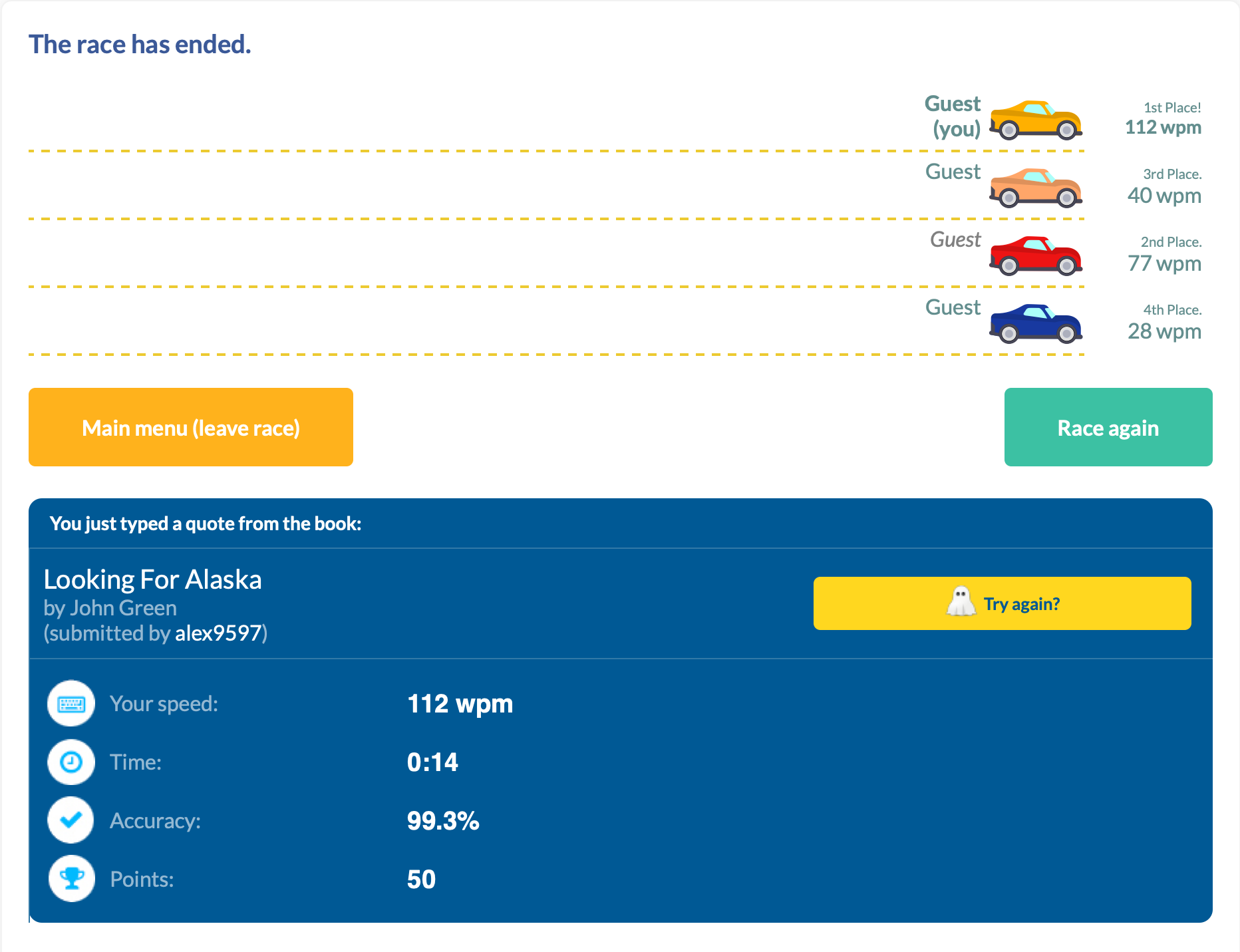
With this article, I wanted to share my journey here, and how I would recommend someone to start.
My Typing Story
I have an interesting history with typing.
I started "typing" at age of five years old to learn the controls of Quake. While the keyboard was a different language with different characters, the muscle memory was the same keyboard-to-keyboard. Upon moving to the states, I changed to an English QWERTY keyboard, and continued playing Doom.
In middle school, before beginning typing class, I clocked in at 35-40 WPM. As I progressed throughout the class, I got familiar with more of the "weird" keys (symbols, numbers, q/z/v) and what a proper "home-row" hand positioning looked like. Midway through the class, I made a discovery about our typing software: you were allowed to make two mistakes, with one word misspell counting as one mistake, and at the end the software took the number of characters you had finished and divided it by 5 (the average word length). So I typed a few words, then held down a random key until the timer expired. And scored 230 WPM.
I thought I was going to get credit for finding a bug our school's software; while my teacher did call my parents that night, it was accuse me of hacking the typing software and changing my score. After explaining to her what I did, her first remedy suggested was a generous failing grade and suspension, but after apologizing to her and the staff, I was only forbidden from being crowned best typist at the school assembly. I may have not gotten an award, but I kept typing skills, reaching 55-65 WPM consistently.
In high school, it was more of the same classes, so I didn't see my typing speed increase drastically—I hovered in the 60-70 WPM range. Even in college, I plateaued around this range.
That is, until I got a mechanical keyboard. I didn't see the results immediately, but with consistent use I bumped my numbers to 65-80 WPM. And this is where I hovered for 5 years; this is where I felt like I had maxed out given the same environment.
I couldn't get any better, because my hand movement prohibited it. While my core fingers mostly stayed in home-row, to achieve my top speed I had developed bad habits to maintain it. Habits such as using right (dominant) index finger to go 3 keys over to the left or using my ring finger in-place of my little finger. While I always returned to home-row, I could feel the excess movement taking its toll, both on my efficiency and general hand strain. During the pandemic, I was working on my computer a lot, and my hands just could not keep up.
So for the first time since I started typing I had to try. It's hard to rewire muscle memory, especially at 30. I tried perfecting every keystroke, getting a massive dopamine hit as I consistently landed the ones I use most often. However, that last 20% feels much harder than the first 20%.
Today, I still try to perfect my craft. I still struggle with my little finger movement. I still catch myself trying to regress some of my old ways when I am trying to compensate and type fast. But today I also typed 112 WPM, and that's cause to celebrate. Take that, typing teacher.
You Too Can Improve
While I can't teach touch typing in a single blog post, I can give a pretty decent summary of it. The following are things I recommend doing in order to become a better typist.
Keyboard
I'll just state it outright: there's no conclusive evidence that ergonomic keyboards actually prevent RSI. Keyboards measurably improve your posture, just not necessarily your health outcomes:
- Alice layouts (Keychron V10, Epomaker Alice) reduce ulnar deviation with 10-degree inward tilt, 2-4 week learning curve
- Fully split keyboards (ErgoDox EZ, ZSA Moonlander) offer maximum adjustability including 0-60 degree tenting, 2-6 weeks to adapt
- Column-staggered designs (Corne, Kyria, Dactyl Manuform) optimize for finger lengths, brutal 1-3 month adaptation
- Kinesis Advantage2 reduces muscle activity in key flexor/extensor muscles, 2 weeks to full mastery
- Traditional ergonomic boards (Microsoft Sculpt, Logitech ERGO K860) offer gentle splits with fixed angles, ~1 month learning curve
- Alternative layouts (Dvorak, Colemak) claim reduced finger travel but have zero clinical trials and 1-3 months of productivity loss
The biomechanical improvements are real and measurable; the clinical benefits remain frustratingly theoretical.
But here's the thing: you don't need empirical evidence on the health benefits if you enjoy typing that much more. Think of it as fun with benefits (FwB, for short...). If you enjoy sitting down at your desk and typing, and it's something you do several hours a day, a keyboard you enjoy could be the push you need to improve other parts of your typing too.
Home Row
Touch typing technique centers on the home row position—ASDF for the left hand and JKL; for the right hand. The F and J keys contain tactile bumps that allow positioning without visual confirmation. This central position minimizes finger travel distance, with proper technique requiring only 0.76-1.5 key distances per character compared to 3.5+ for hunt-and-peck typing.
Each finger has specific responsibilities:
| Hand | Finger | Home Row | Keys Covered |
|---|---|---|---|
| Left | Pinky | A |
Q, A, Z, Tab, Caps Lock, Shift, ` |
| Left | Ring | S |
W, S, X, 2 |
| Left | Middle | D |
E, D, C, 3 |
| Left | Index | F |
R, F, V, T, G, B, 4, 5 |
| Right | Index | J |
Y, H, N, U, J, M, 6, 7 |
| Right | Middle | K |
I, K, ,, 8 |
| Right | Ring | L |
O, L, ., 9 |
| Right | Pinky | ; |
P, ;, /, 0, -, =, [, ], ,, ', Enter, Backspace |
| Both | Thumbs | Space |
Space only |
The index fingers cover the most keys (two columns each), while pinkies cover their column plus all outer keys. After striking any key, fingers must return to home row position—this maintains spatial orientation and prevents positional drift that increases error rates.
Ergonomics
Wrists should remain in neutral position: straight in alignment with forearms, neither bent upward (extension), downward (flexion), nor sideways. During active typing, wrists should float 1-2 inches above the keyboard surface, not resting on the desk or wrist rest. Resting creates contact stress and forces non-neutral positions. Wrist rests serve only for pauses between typing bursts.
Fingers should curve gently, similar to holding a tennis ball. This natural curve allows fingertips to strike keys perpendicularly with optimal mechanical advantage. Palms stay raised above the keyboard while hands maintain this curved posture. The biomechanics of each keystroke involve three distinct muscle activation bursts: extensor muscles lift the finger, flexor muscles drive it downward against keyswitch resistance, and extensors again remove the fingertip. Collision with the end of key travel stops downward motion, not muscle action—meaning excessive force provides no benefit and increases cumulative joint stress.
Arms should hang naturally at the sides with elbows forming 90-110 degree angles. This open angle promotes blood circulation and prevents nerve compression at the elbow. Shoulders remain relaxed and slightly externally rotated, not hunched or rolled forward.
Strength Training
Strength training shows what ergonomic keyboards can't: actual evidence. Research suggests it can significantly reduce injury risk, with clear biological reasons why—it strengthens tendons, improves tissue resilience, and builds endurance in the muscles you use for typing. The formula is simple: use weights or resistance bands (not just bodyweight), train 2-3 times weekly with rest days between, and focus on your forearms, grip, and upper back. Just be patient—tendons adapt slower than muscles, so it takes months to see results.
Conclusion
There's a learning curve to typing. In the beginning you'll see gains with minimal effort, just by knowing roughly where the keys are. As you progress and focus more on your speed, you might sacrifice hand placement (accuracy) for quickly hitting the correct key (speed). As you plateau, it will take more and more focus to correct the muscle memory. And along the way, your typing teacher may try to expel you.
All that matters is fixing your fingers, one key at a time.
iPhone (17?) Air, One Month Later
I fear I am about to feel what iPhone Mini people feel.
I have a confession. After digesting the reviews on iPhone Air, I initially decided to buy iPhone 17 Pro Max instead. This was a luxury upgrade, plain and simple: starry-eyed by the redesign with its bold color (singular—there's only one worth having), I was upgrading from an iPhone 16 Pro Max, using my less-than-full-day battery life (at 99% battery health, no less) as an excuse. But I was a week past the preorder date, and availability for my desired configurations stretched into the weeks-to-months range. So I bought iPhone 17 Air instead in my usual configuration: the newest color, Sky Blue, with 512 GB of storage.
This is my 9th iPhone. My favorite has been iPhone 6 Plus—despite its larger form factor, the comfort factor remains unmatched. No phone since has had that spark; they've been great, just not magical. I kept that phone for three years, my longest streak yet.
I'm happy to pronounce the crown has been passed to iPhone Air.
This phone is every bit as comfortable as phones used to be, but wrapped around 2025 internals. I thought it was time to step down from the Max line because my hands were cramping when I'd use my phone laying down. But I was wrong. It wasn't the size causing problems—it was its close cousin: weight.
Below is a graph of every iPhone's weight. The valleys are base iPhones, the peaks Pro Maxes, color-coded by release year. You'll notice the base iPhone 15 weighs as much as several generations ago's Pro models.
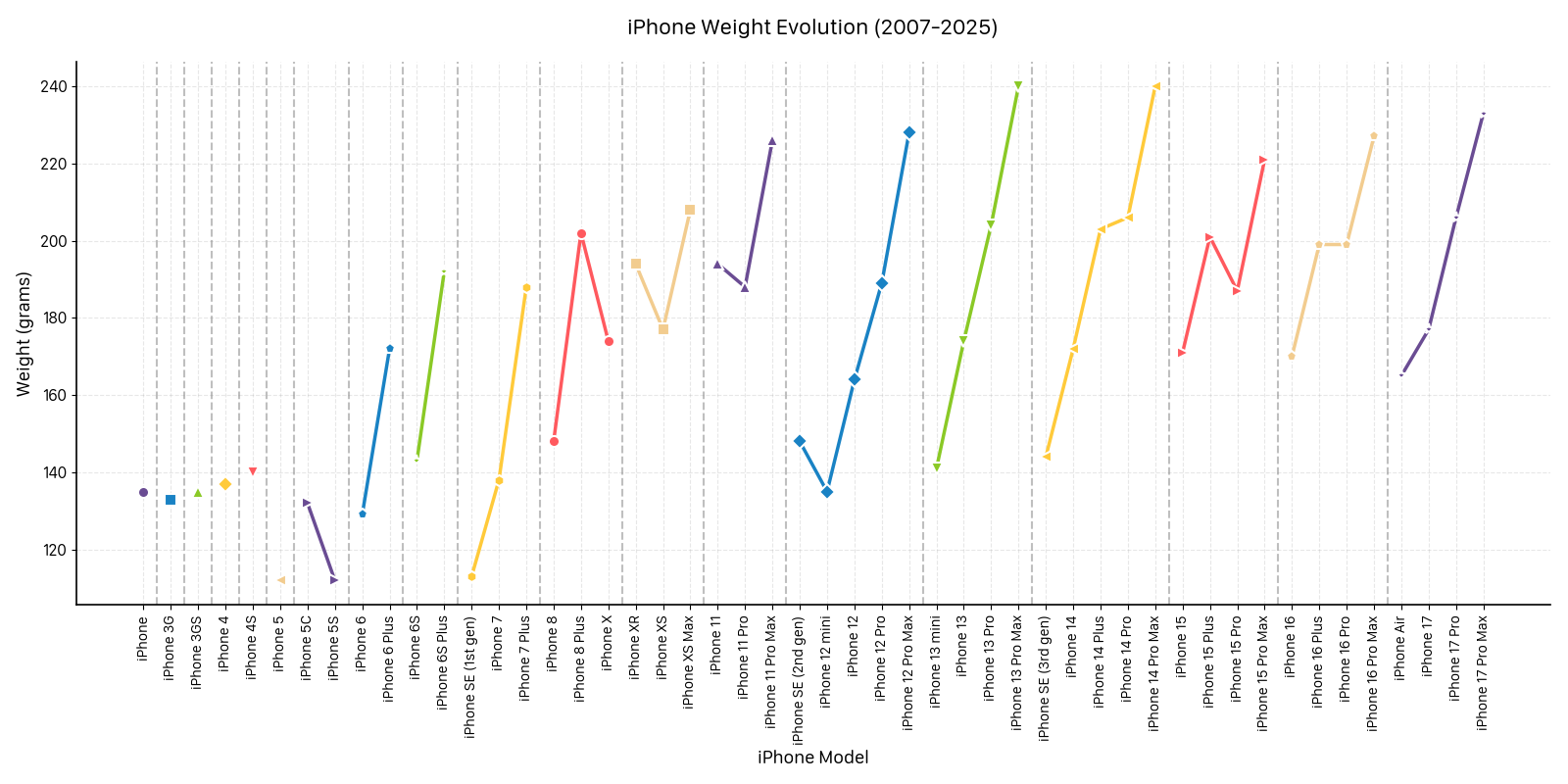
My conclusion: heaviness is here to stay. And that makes me sad. I understand why—customers have been clamoring for less emphasis on thinness and more on the internals: battery, camera, and speakers. To achieve the Air's thinness, Apple had to compromise all three:
- A battery (3,149mAh) that's worse than the base (3,692mAh), Pro (4,252mAh), and Pro Max (5,088mAh)
- A camera with no telephoto or ultra-wide lens
- A speaker that only supports mono sound—they killed the bottom-firing speaker, leaving just the earpiece
On paper, there's no reason to buy an iPhone Air. So why did I keep mine? Am I irrational?
Yes, but hear me out.
Here's the best way I can summarize this phenomenon: My partner has an iPhone 12 Mini. Every time I pick it up, I think "too small for me," and with every clumsy keystroke, I'm certain of it. When I pick up the Pro Max, it demands your full attention: harder to handle without dropping, the weight creates more torque, it commands attention with its imposing presence, and frankly, it's only enjoyable with two hands or resting on something. The Pro line has gotten sharp and unpleasant to hold, like they're designed to be paired with a \$49 case. The base feels hollow and more bulbous than necessary—not cheap, but not premium either.
Then there's iPhone Air. The comfortable phone, regardless of hand size. The big screen you can text on one-handed. The phone in your pocket that doesn't sag your pants™.
It's the first phone I could rock caseless without it getting scratched like hands petting a feral kitten—a habit I sadly had to abandon with iPhone 12 Pro's fragile front glass. This phone made me realize how much I'd bought into the specs and features of the post-iPhone X era, and how little I'd noticed that phones were becoming so uncomfortable I wasn't enjoying using them.
I wanted to give it a month before writing a single word, to ensure I really knew what it was like. I needed to endure all the papercuts: "not being able to pick it up off the table" (super easy unless you put it face down), or "it's so thin it's uncomfortable to hold" (it's the most comfortable phone to hold, period). I needed to experience the missing camera lenses, which usually means repositioning the frame or asking my partner to snap the photo. As an audiophile, I needed acoustic environments where the speakers would falter—turns out that's just roaring showers and noisy kitchens (thanks, AirPods). I needed to feel the pain of terrible battery life, which did require some charger logistics to keep my phone juiced. However, I was already doing this—I haven't had a year-old iPhone that lasts a full day since iPhone 8 (even at 99% battery health). Most online comments say they get the same battery as their iPhone 16 Pros, some even matching Pro Max.
All these trade-offs are worth it, because I finally enjoy using an iPhone for the first time in a long time.
And I'm confident in this because of one piece of anecdotal evidence. Every phone I've handed my partner (iPhones and Pixels), her first words are either "this is heavy" or "this is huge." For the first time in six years, I handed her the Air and she said "wow, this is nice... but I'd put a case on it." That single compliment outweighed every review I'd seen online. I was certain.
The cost of iPhone Air might be too high, but having a phone both you and your partner can use comfortably is priceless.
When I read reviews online, I feel like iPhone Air was dismissed:
- Reviewers and podcasters giving it a day before proclaiming "it's bad and you should feel bad for buying it" as they continue purchasing the same Pro model year after year
- Redditors scoffing at these specs, convinced Apple is doomed
- Hopefuls looking to the future, seeing this as half of next year's foldable
But all these reviewers' subjective opinions are objectively wrong.
First, this phone made me realize I absolutely don't want a foldable. It's the worst of both worlds: insane mass all the time for a book-sized screen you use a fraction of the time. It's not a "foldable," it's a "slablet."
Second, people should blame Apple, not the phone:
- It's awkwardly priced at \$999—\$200 more than the base phone with its complete feature set and just \$100 less than the Pro with everything. This pricing strategy makes zero sense.
- iPhone Air colors are:
whiteSky Blue,whiteLight Gold,whiteCloud White,blackSpace Black. These muted colors position the Air as a sophisticated, minimalist design statement, but this subtle marketing reinforces its role: a niche, aspirational device. - Marketing centers on thinness, not weight and comfort. I thought Apple would've learned from their recent Mac reversal on ultra-thin designs, but apparently not.
- I haven't seen a single Air ad in the wild. Not driving through San Francisco, not on TV, not online. Nowhere except Apple.com, when you scroll past the Pro.
This phone was set up to fail, and I fear in Apple's eyes, it has. It sold so few units that Apple reportedly slashed production volumes drastically. Or not—who knows? What I do know is Apple has a historic precedent for killing the "fourth iPhone slot"—the Minis, Pluses, SEs, and potentially Airs.
I've thought about this phone a lot over the past month—how could I not? It's the most confusing phone in Apple's entire 18-year run. I've realized two things:
- I'll wait for the next iteration (while replacing the battery) unless it takes more than three years—same as my iPhone 6 Plus.
- I'll buy anything Apple releases as the Air's successor. If they add one camera or the other speaker, take my money.
Apple will never be happy with the volumes, and customers will never be happy with their favorite lines being cancelled. So here's my compromise: keep the base iPhone, Pro, and Pro Max unchanged while rotating a different experimental model each year:
- 2025 Air
- 2026 Fold
- 2027 Mini
This is, of course, a thought experiment assuming Apple has infinite money (lol). Creating molds and machinery for single-year iterations would be infeasible. But I dare you to prove me wrong, Mr. Cook.
I fear the iPhone Air is destined for the same graveyard as the Mini—killed by spreadsheets that can't calculate joy and Pro users who mistake weight for value. We'll forever be a tribe of holdouts, nursing ancient technology because Apple forgot how to make things that disappear in your hand instead of demanding attention from it. But maybe that's the price of remembering when phones were toys that delighted us, not digital anchors we're expected to carry.
- SAME thing every time I open LinkedIn
- OLD posts, new posts claim "AI takes all jobs in six months"
- STORY after story flow for half a year that says the...
GOTO 1
Image Format Converter
Convert any image format with zero quality loss (i.e., where pixels go to change their clothes).
Image Format Converter
Convert any image format with zero quality loss (i.e., where pixels go to change their clothes).
Drop your image here
or click to browse • JPG, PNG, WebP, BMP, GIF, TIFF, ICO
Quick Start
- Upload - Drag & drop your image or click to browse
- Choose format - Select your desired output format
- Convert - Click the convert button
- Download - Save your converted image
Supported Formats
Input: JPG, PNG, WebP, BMP, GIF, TIFF, ICO
Output: PNG, JPEG, WebP, BMP, ICO
Features
- No installation required - Works directly in your browser
- Privacy-focused - Images are processed locally, never uploaded
- Quality control - Adjustable quality slider for JPEG/WebP formats
- File information - Shows dimensions, size, and current format
- Free to use - No limits or subscriptions
Format Guide
| Format | Best For | Notes |
|---|---|---|
| PNG | Logos, screenshots, transparency | Larger files, lossless compression |
| JPEG | Photos, web images | Smaller files, adjustable quality |
| WebP | Modern websites | Best compression, not universal |
| BMP | Uncompressed storage | Large files, maximum quality |
| ICO | Website favicons | Multiple sizes in one file |
Quality Settings
For JPEG and WebP conversions:
- 90-100% - Best quality, larger files
- 70-90% - Balanced (recommended)
- Below 70% - Smaller files, visible quality loss
Tips
- Original files are never modified
- Converted files are saved with "_converted" suffix
- For web use, 80-85% quality is usually optimal
- WebP offers best size/quality ratio for modern browsers
Common Use Cases
- Converting PNG screenshots to JPEG for smaller email attachments
- Creating WebP versions of images for faster website loading
- Converting various formats to PNG for transparency support
- Making ICO files for website favicons
Troubleshooting
Image won't upload? Check it's under 50MB and a supported format
Blurry output? Increase quality slider above 90%
Need batch conversion? Process images one at a time using "Convert Another"
YourTube History
Like and subscribe to find out what you've subscribed to!
Like and subscribe to find out what you've subscribed to!
Drop your watch-history.html file here
or click to browse from your device
⚙️ Parameters
📈 Watch Statistics
Your YouTube journey at a glance
🎬 Top Videos
| Rank | Video Title | Channel | Plays | First Watched |
|---|---|---|---|---|
|
Upload your watch history to see your top videos |
||||
What This Tool Does
This parser processes your YouTube watch history to reveal:
- Your most-watched videos with play counts
- Favorite channels based on total views
- Viewing statistics (total videos watched, daily average, estimated hours)
- Peak viewing hours
- Date range of your watch history
Requirements
- A web browser (Chrome, Firefox, Safari, or Edge)
- Your YouTube watch history file from Google Takeout
Getting Your YouTube History
Step 1: Access Google Takeout
- Go to
https://takeout.google.com - Sign in to your Google account if not already signed in
Step 2: Select YouTube Data
- Scroll down and find "YouTube and YouTube Music"
- Check the box next to it (if not already selected)
- Click "All YouTube data included" to customize
- Ensure "history" is selected
- Click "OK"
Step 3: Configure Export
- Click "Next step"
- Choose delivery method: "Send download link via email"
- Choose frequency: "Export once"
- Choose file type: ".zip"
- Choose file size: 2 GB should be sufficient
- Click "Create export"
Step 4: Download Your Data
- Wait for an email from Google (may take minutes to hours)
- Click the download link in the email
- Extract the ZIP file
- Navigate to:
Takeout/YouTube and YouTube Music/history/ - Locate the file named
watch-history.html
Using the Parser
Step 1: Upload Your File
- Open the YouTube History Parser webpage
- Click the upload area or drag your
watch-history.htmlfile onto it - The file will be validated automatically
Step 2: Configure Analysis Parameters
- Number of Top Videos: How many videos to display (default: 100)
- Minimum Play Count: Filter out videos watched fewer times
- Date Range: Analyze specific time periods (optional)
- Channel Filter: Search for specific channels
- Sort By: Choose ordering method
- Exclude YouTube Music: Toggle to filter out music content
Step 3: Analyze
- Click "Analyze History"
- Wait for processing to complete
- Review your statistics and top videos
Step 4: Export Results (Optional)
- Export CSV: Download spreadsheet-compatible file
- Export JSON: Download structured data file
Understanding Your Results
Statistics Section
- Data Period: Date range of your watch history
- Total Watch Events: Number of times you've watched any video
- Unique Videos: Different videos you've watched
- Unique Channels: Different channels you've watched
- Estimated Hours: Rough viewing time (assumes 10-minute average)
- Daily Average: Videos watched per day
- Favorite Channel: Most-watched channel by play count
- Most Rewatched: Single video with highest play count
- Peak Viewing Hour: When you watch most videos
Top Videos Table
- Rank: Position by play count
- Video Title: Name of the video with link
- Channel: Creator's channel name
- Plays: Number of times watched
- First Watched: Earliest viewing date
Privacy Notice
All processing occurs locally in your browser. Your watch history file never leaves your device. No data is uploaded to any server.
Troubleshooting
File Won't Upload
- Ensure file is named
watch-history.htmlor has.htmlextension - Verify file is from Google Takeout YouTube export
- Check file isn't corrupted (should open in browser)
No Data Showing
- Confirm you selected the correct date range
- Check minimum play count isn't too high
- Verify YouTube history was included in your Takeout export
Missing Videos
- Some deleted videos may not display properly
- YouTube Music content is excluded by default (toggle setting to include)
- Very old entries might have incomplete data
Tips
- Use the search box to find specific videos or channels
- Click column headers to sort differently
- Adjust date filters to analyze specific periods
- Export data for further analysis in spreadsheet software
Multiple YouTube Accounts?
The YouTube History Merger tool bleow combines multiple watch-history.html files from different Google accounts into a single unified timeline. This is useful when you have multiple YouTube accounts (personal, work, legacy accounts) and want to analyze your complete viewing history across all accounts. The tool processes files of any size (tested up to 35MB+) and automatically removes exact duplicate entries that occur within 10 seconds of each other, while preserving legitimate re-watches of the same video at different times.
To use the merger, simply drag and drop or select multiple watch-history.html files from your various Google Takeout exports. The tool will parse each file, extract all watch entries with their timestamps, sort them chronologically (newest first), remove duplicates, and generate a single merged watch-history.html file that maintains the exact same format as the original exports. This merged file can then be used with the YouTube History Parser above to analyze your complete viewing history across all accounts. The merger displays statistics showing total entries processed, unique entries retained, duplicates removed, and the date range of your combined history.
Drop YouTube watch-history.html files here
or
Supports large files (35MB+)
RSS for the Rest of Us
The feed that feeds your mind.
starikov.co/rss-starter-set.
Over the past decade, I've watched countless services come and go through my daily rotation: Reddit, Twitter X, Mastodon. I used to love these platforms for news, interesting reads, and—if we're being honest—memes and cat photos. But the last few years have brought what I'll diplomatically call "social media turbulence": leadership changes, discontinued third-party app support, shifting priorities, and general fracturing that would make a dropped phone screen jealous.
This chaos has forced me to reconsider what I allow into my daily routine, and more importantly, what I let occupy real estate in my brain. One service has never steered me wrong. There's no algorithmic timeline deciding what you see, no mysterious feed curation, and you'll never encounter accounts you didn't choose to follow.
I'm talking about RSS—Really Simple Syndication. I've been using it since around 2014, carefully curating my feeds for over a decade. For years, it played second fiddle to my other apps, relegated to occasional browsing rather than being my primary information source.
That changed completely over the last year. I've replaced nearly all my daily apps with RSS, and frankly, I should have done it sooner.
What Exactly Is RSS?
RSS stands for Really Simple Syndication (or Rich Site Summary, depending on who you ask). Think of it as a universal language that websites use to announce "Hey, I just published something new!" It's essentially a standardized way for any website to share content updates.
The concept emerged in the late 1990s when people got tired of manually checking dozens of websites for updates—a problem that feels quaint now but was genuinely annoying back then. RSS provided an elegant solution: instead of visiting each site individually, you could subscribe to their RSS feeds and get all new content delivered to a single location—your RSS reader.
Here's how it works: when a website publishes a new article, podcast episode, or blog post, their RSS feed automatically updates with the essentials—title, brief description, publication date, and a link to the full piece. Your RSS reader periodically checks all your subscribed feeds and presents new content in one organized timeline.
What makes RSS special is that it's an open standard—not a product, not a platform, but a specification that belongs to everyone and no one. This is the same technology that powers the entire podcast ecosystem, allowing thousands of apps and services to flourish without any single company holding the keys to the kingdom. It's been developed and refined over decades by the community, which means no corporate overlord can suddenly decide to "pivot" or shut it down. Because it's a standard rather than a service, no company controls what you see, no algorithm decides what's "engaging" enough to show you, and no ads get inserted between articles. It's just the raw content from sources you've chosen to follow, presented chronologically.
Why RSS Might Be Right for You
I've introduced RSS to more and more people lately. For some, it clicks immediately; for others, not so much. After observing these reactions, I've realized why RSS feels so different from other information sources—and why that difference matters.
The Good Stuff
I feel dramatically better informed. I used to think getting news in digestible, tweet-sized chunks was sufficient. After switching primarily to RSS, I realized that while social media gave me impressive breadth, quality publications offer depth to stories that I'd never experienced before. Turns out there's more to most stories than fits in 280 characters.
One inbox to rule them all. I no longer juggle multiple apps throughout the day. I have a single destination for news, videos, social media posts, and yes, even comics. It's like having a personal assistant who sorts all your reading material into one neat pile.
Offline-friendly browsing. Not all feeds provide full-text content (more on this limitation later), but those that do let you download substantial high-quality reading material without needing an internet connection. Perfect for flights, commutes, or those mysterious dead zones your cellular provider swears don't exist.
Lower emotional exhaustion. Social media platforms optimize for engagement, which typically means triggering some kind of emotional response—outrage, excitement, fear, whatever keeps you scrolling. While RSS doesn't eliminate emotional content (I still need to watch my consumption, especially before bed), there's no algorithm actively amplifying the most emotionally charged material. The result feels notably calmer.
Actual competition exists. Don't like your RSS reader? Try another one! Sync service acting up? Switch to a different one! There's a healthy ecosystem of apps and services competing for your attention, unlike the near-monopolistic situations we see with most social platforms.
Privacy by default. RSS operates fundamentally differently from modern websites and social media. When you subscribe to a feed, you're not creating an account that tracks your reading habits, building an advertising profile, or handing over personal data. Your RSS reader simply fetches publicly available content without revealing who you are or what you're reading. No tracking pixels, no analytics cookies, no data brokers selling information about your interests to advertisers.
You're actually in control. With RSS, you decide exactly what enters your information stream. No algorithm hides articles it thinks won't engage you, no promoted posts clutter your timeline, and no "recommended for you" sections push unwanted content. You can organize feeds into folders by topic or priority, and many readers offer powerful filtering to automatically hide articles with certain keywords or highlight ones matching your interests. If a feed becomes too noisy, you can unsubscribe instantly without losing anything else.
The Not-So-Good Stuff
Learning curve ahead. Before you can even start, you need to understand what RSS is and how to use it. This means learning feed mechanics, categorization, different feed formats, discovering which websites offer RSS, and figuring out how readers sync across devices. It's not rocket science, but it's not exactly intuitive either.
High-energy consumption required. You're doing everything yourself—finding feeds to follow, determining quality sources, building structure in your reader. There's minimal hand-holding or automated curation. Think of it as the difference between having a personal chef and shopping for groceries yourself.
Significant upfront investment. Getting an initial collection of quality feeds requires genuine effort. You'll need to research, test, and curate. I recommend starting slowly and building gradually with feeds you know you want, rather than trying to replace your entire information diet overnight.
Inconsistent feed quality. A "full text" RSS feed provides complete articles directly in your reader, including images and formatting. However, many sites only offer "partial" feeds with just the first paragraph or a brief excerpt, forcing you to click through to their website for the full article. Some feeds strip out images, author information, or proper formatting, creating an incomplete reading experience. Others provide only bare-bones summaries that don't give you enough context to decide if the full article is worth your time.
No algorithmic curation. There are starter sets to help you find initial feeds, but there's no recommendation algorithm doing the heavy lifting. All curation falls on you, which can feel overwhelming compared to platforms that serve up endless, personalized content.
Zero social interaction. RSS is fundamentally solitary. No likes to give or receive, no comment sections, no easy way to share articles with friends or see what others are reading. You can't follow interesting people to discover content through their recommendations. There's no community aspect, no discussions, no viral moments. While this can be refreshing for focused reading, you lose the serendipitous discovery that comes from social sharing and the feeling of participating in larger conversations.

How I Use RSS as My Everything App
RSS has become my universal content platform—successfully replacing all my news apps, social media accounts, and video feeds. Since there's no algorithm elevating content for me, I need to create my own structure. My philosophy: always have something interesting to read (mimicking that infinite timeline feeling), but prioritize ruthlessly since I don't have infinite time.
Here's my folder system, numbered intentionally because I read them in this exact order. When I start a reading session, I begin with Priority, then Secondary, then Videos. When I pick up my phone later, I start back at Priority again:
- ⭐️ Priority - Feeds I always read, kept to an absolute minimum. This is exclusively people and blogs I know personally. If someone I actually know wrote it, it gets read.
- 💫 Primary - My daily news diet. This is where I get current events and industry news. I keep high-volume sources to a minimum, but some publications earn their place despite posting frequently. Variety is key here.
- 📺 Videos - Aggregates videos from various platforms. While I still subscribe directly on YouTube and other platforms, this ensures I never miss content from creators I care about.
- 👍 Social - Social media feeds from Mastodon, Twitter, Instagram. More on how this works later.
- 👽 Reddit - Exactly like Social, but... you know, you “Read it”.
- ✨ Volume - High-quality sources that post frequently. These feeds have excellent content but too much volume for my daily folders. Think Hacker News, Product Hunt, Slashdot.
- 💛 More - Feeds that didn't make the daily cut. These are sources I might return to when I have extra time, and occasionally they get promoted to my regular rotation.
- 👍👍 More Socials - For when I'm feeling particularly bingeworthy.
This creates a lot of content—far more than I can read daily. And that's completely intentional.
First, I don't read every article. Instead, I skim headlines and open what genuinely interests me. This gives my brain options and keeps me engaged long-term. Articles in higher-priority folders are more likely to get read, but even Priority articles aren't sacred if they don't grab my attention.
Second, my reading varies dramatically by day, and I think about it in tiers:
"Minimum" is nothing at all. I can take breaks from RSS without FOMO anxiety. When I return from a conscious or unconscious break, I catch up with Priority feeds and call it good. Important news has a way of reaching you regardless.
"Average" covers folders 1-4. Most days, I get 2-3 solid RSS sessions, meaning I need to fit the best content into about 30 minutes total.
"Binge" goes through folders 5-8. Some days I'm glued to my phone anyway. Rather than mindlessly doomscroll social media, I have a surplus of curated content waiting. It's procrastination, but at least it's educational procrastination.
Practical Tips and Tricks
Start with Starter Sets
You probably know your interests but might not know which websites cover them well. These resources offer excellent recommendations:
- star🌻kov's RSS Starter Set
- You Need Feeds Starter Packs
- Feedly's Discovery Tool
- Awesome RSS Feeds on GitHub
- Inoreader's Curation
Embrace Read-Later Services
Sometimes you'll encounter a beautifully long article that deserves focused attention, but you're currently standing in line at the grocery store. Read-later services solve this perfectly.
These apps let you save articles with a single click for later consumption. They typically strip away ads and formatting distractions, presenting clean, readable text when you're ready. Many offer offline reading, highlighting, note-taking, and organization features.
Many RSS readers have this functionality built-in, so you might not need a separate service. But if you do:
- Safari Reading List - Free, built into Safari, syncs across Apple devices. Basic but perfectly functional.
- Pocket - Free tier available, ~$5/month for premium. Mozilla-owned with good parsing and recommendations.
- Instapaper - Free tier, $3/month premium. Excellent typography and highlighting features.
- Matter - Free version, $8/month premium. Modern interface with great text-to-speech and social features.
- Readwise Reader - ~$8/month. Combines read-later with powerful note-taking for knowledge management.
- Raindrop.io - Freemium, $3/month premium. More comprehensive bookmark manager with read-later functionality.
Integrate Social Media Through RSS
Here's something many people don't realize: your RSS reader can natively follow social media accounts from:
- YouTube
- Mastodon
- Bluesky
- Tumblr
This is exactly what fills my Social folders. Instead of opening multiple apps, I see social media updates alongside my news feeds.
Syndicate Almost Any Website
After using RSS for a while, you'll discover that many websites don't offer native RSS feeds. Fortunately, there are workarounds.
RSS.app is the most straightforward solution. It monitors web pages for changes and automatically generates RSS feeds from new content. Simply paste any URL into RSS.app, and it creates a custom feed that updates whenever that page publishes something new.
The service uses AI to intelligently parse different website types—news sites, blogs, social media profiles—and extract relevant information like titles, dates, and descriptions. This means you can follow sites like Reuters or Associated Press through your RSS reader, even though they don't offer native feeds.
You can syndicate almost anything:
- News sites without RSS feeds (looking at you, major news outlets)
- Public social media accounts (Twitter, Instagram, Facebook)
- Basically any regularly updated website
Alternative services include FetchRSS and morss.
Create Custom Google News Feeds
Google News offers RSS feeds for any topic using this URL structure:
https://news.google.com/rss/search?hl=en-US&gl=US&ceid=US%3Aen&oc=11&q=TOPICGOESHERE
Replace TOPICGOESHERE with your search term. This is incredibly useful for monitoring:
- Your family/family-name
- You interests
- Your company
- Yourself
Keep in mind that popular or generic terms will generate lots of headlines, so be specific with your search terms.
Forward Newsletters to RSS
Some RSS services provide anonymous email addresses specifically for subscribing to newsletters. Think about it: would you rather consume newsletters cluttering your email inbox or organized in your RSS reader alongside your other content?
This feature bridges the gap between email-based content and your RSS workflow, creating a truly unified reading experience.
Your Turn to Try RSS
RSS represents the most customizable and flexible way to consume online content—but it's also among the hardest to get started with and maintain. If you can get past the quirks (like inconsistent feed quality), you'll likely fall in love with having complete control over your information diet.
Over the past decade, RSS has kept me connected to my favorite niches. Over the past year, it's proven that I don't need much to get exceptionally high-quality information—I just need the open web.
So, is RSS right for you? And if so, what would you like to read?
RSS Servers and Clients: The Technical Foundation
RSS operates on a simple but powerful model: servers (also called services or sync services) store and manage your feed subscriptions in the cloud, while clients (readers or apps) provide the interface for actually consuming content. This separation means seamless access across devices—read on your phone during your commute, catch up on your laptop at work, and pick up exactly where you left off on your tablet at home.
The server handles the heavy lifting: checking feeds for updates, downloading new content, and tracking what you've read. The client focuses on presenting this information in an enjoyable, readable format. Most people use one server service with multiple client apps across their devices.
RSS Servers/Services
| Service | Key Features | Pricing | Best For |
|---|---|---|---|
| Feedly | Clean interface with boards for saving articles, built-in notes/highlights (paid), AI assistant "Leo" for content filtering, mobile apps and third-party sync support | Free: 100 feeds, 3 folders Pro: ~$72/year, 1,000 feeds, search, highlights Pro+: ~$144/year, 2,500 feeds, AI features |
Most popular choice; excellent for beginners with simple UI, advanced AI curation for power users |
| Inoreader | Supports feeds, newsletters, social media, keyword monitoring, automation rules, full-text retrieval, highly customizable interface | Free: 150 feeds (ads) Pro: $90/year, 2,500 feeds, all features Supporter: $20/year, 500 feeds, no ads |
Power users wanting extensive customization and automation; excellent all-in-one content hub |
| NewsBlur | Open-source with unique "training" system that learns preferences, multiple reading modes, social features, detailed feed statistics | Free: 64 feeds Premium: $36/year, 1,000 feeds, full features |
Users who want adaptive filtering and don't mind a busier interface; great for tinkerers |
| The Old Reader | Simple, Google Reader-style interface, social sharing features, straightforward folder organization | Free: 100 feeds Premium: $25/year, 500 feeds, priority updates |
Those wanting simplicity without extra features; nostalgic Google Reader users |
| Feedbin | Minimalist design, tag-based organization, full-text extraction, newsletter integration, robust third-party app support | No free tier $5/month or $50/year |
Users wanting distraction-free, reliable service with excellent third-party app compatibility |
| Feeder | Easy onboarding with category browsing, multi-column dashboard view (paid), newsletter support, advanced filters and rules | Free: 200 feeds, 30-min updates Plus: ~$96/year, 2,500 feeds, 5-min updates, advanced features |
Beginners and professionals; newsletter support in free tier; real-time monitoring |
| BazQux Reader | Fast, lightweight, retrieves full article text, displays comment threads inline, works with many third-party apps | No free tier (30-day trial) ~$30/year pay-what-you-wish |
Users seeking no-nonsense speed and comprehensive content retrieval |
RSS Clients/Readers
| App | Platform | Key Features | Pricing | Best For |
|---|---|---|---|---|
| Reeder | iOS/Mac | Unified timeline, iCloud sync, multiple service support, built-in read-later with tagging | Free basic features Premium: ~$10/year |
Beautiful, minimalist design with smooth gestures; deep Apple ecosystem integration |
| Unread | iOS/Mac | Text-centric interface, Unread Cloud or third-party sync, automatic full-text retrieval, extensive theming | Free core app Premium: $30/year |
Calm, elegant reading experience with comprehensive accessibility support |
| Fiery Feeds | iOS | Smart Views (Hot Links, frequency filters), offline mode, multiple service support, highly customizable UI, advanced filters | Free basic features Premium: ~$10/year |
Power users wanting extensive customization and filtering capabilities |
| NetNewsWire | iOS/Mac | Open-source, native performance, iCloud sync plus service support, built-in Reader View, import/export | 100% Free | Fast, stable traditional RSS experience without subscriptions or lock-in |
| lire | iOS | Offline-first with full article caching, iCloud or Feedly sync, newsletter conversion to RSS, global full-text search | $9.99 one-time purchase | Ultimate offline reading; perfect for travel or limited connectivity |
| News Explorer | iOS/Mac/Apple TV | iCloud sync across all Apple devices, supports RSS, Reddit, Mastodon, YouTube, automatic Reader Mode, rich filtering | $4.99 one-time purchase | All-in-one solution for users deep in Apple ecosystem |
| Newsify | iOS | Magazine-style display, Feedly/iCloud sync, offline reading, push notifications, customizable themes | Free (ads) Premium: $30/year |
Users preferring visual, newspaper-style layout with optional web access |
| Feedly Mobile | iOS/Android | Native app for Feedly service, cross-platform sync, AI assistant Leo, easy content discovery, third-party integrations | Matches Feedly service pricing | Feedly users wanting the official mobile experience |
| Inoreader Mobile | iOS/Android | Native app for Inoreader service, supports all content types, automation rules, offline reading | Matches Inoreader service pricing | Inoreader users needing mobile access to advanced features |
| NewsBlur Mobile | iOS/Android | Native app for NewsBlur service, intelligence training, social features, offline reading, text view | Matches NewsBlur service pricing | NewsBlur users wanting mobile access to filtering and social features |
The key is finding the right combination of server and client that matches your reading habits, device preferences, and feature needs. Many people start with a free service like Feedly or Inoreader paired with their official mobile apps, then explore third-party clients once they understand their preferences.
The Zero-Width Space-Place
Nothing to see here.
Zero‑Width Space
Click the translucent pill (blue dot marks it) or the big Copy button.
What’s Zero-Width Space?
The zero‑width space (U+200B) is a Unicode glyph that renders nothing and occupies zero width. In the right hands, this “invisible ink” changes how software treats text.
Example
Below are seven tricks I actually use, each with a quick demo.
- Anchor an Alphabetical List
Prefix one or more ZWS characters to push an item ahead of "A".
Newsletter ← with ZWS
Apple
Zucchini
- Break Auto‑Linking
Drop a ZWS into a URL or email to foil scrapers while leaving it human‑readable.
hello@starikov.co
https://starikov.co
- Duplicate C++ Identifiers
ZWS is a valid identifier char in many compilers.
int total = 1; // normal
int total = 2; // looks the same, compiles fine
std::cout << total + total; // prints 3
- Python Indentation Gremlins
Slip a ZWS into leading spaces; code looks aligned but crashes.
def hello():
print("ok") # four spaces
print("boom") # four + ZWS → IndentationError
-
Hide Easter‑Egg Text
Insert a binary watermark every 100 chars; humans never see it, diff tools do. -
Zero‑Length Social Forms
Some platforms allow a username, bios, and other forms that is literally just ZWS. Pure minimalism. -
Control word‑wrapping
Add ZWS inside a super‑long URL to let browsers break the line without inserting a visible hyphen.
<span style="word-break:break-all">
https://example.com/superlongpaththatneverends
</span>
